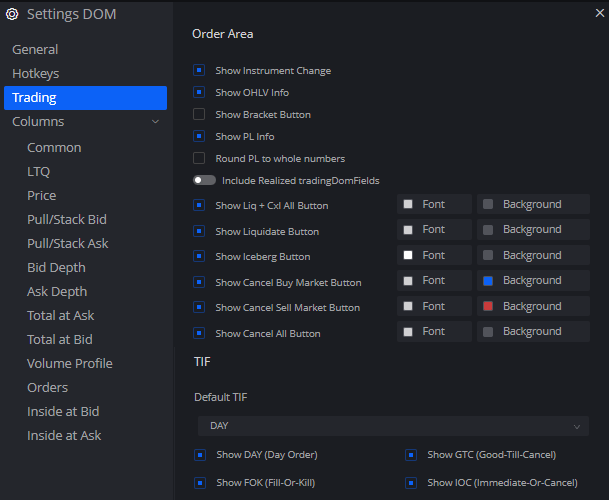Attached to the right side of your DOM by default is the trade panel
The icons that line the top part of the panel starting from the left is to define whether the panel is on the left side, right side, or top side of your DOM
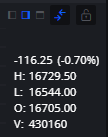
Next to those are icons for showing/hiding the panel and a button to lock/unlock trading capability in that particular DOM
Below these icons is a segment of the trade panel that shows us the percent change from the previous markets close and the open, high, low and total volume accrued
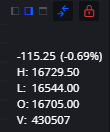
Carrying on further down the panel we can see the order size selection to where right clicking on the default numbers will allow you to set your own quick per click values
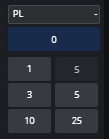
The Profit/Loss info section as the name implies will allow you to track your profit or loss in an active trade and following from the previous note the box right below the P/L shows you the active set of lots in your current trade
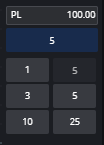
Below the order size selection is where you can choose the order type that will be submitted into the DOM
-Limit orders
-Stop Market orders
-Stop Limit orders
-Iceberg orders
-OCO of a Limit order and a Stop order
Within this same section to further customize your order entry we have
-DAY – Active till end of the day
-GTC – Good till you decide to cancel
-FOK – Fill or Kill when transacting multiple lots the entire order needs to fill or it flattens
-IOC – Immediate or Cancel to where it needs to be filled close to instant or it cancels
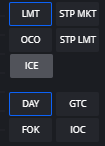
Continuing on is a simple bracket function and buttons to market order on either the buy or sell side
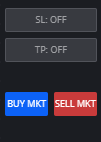
Clicking into the SL lets you customize your stop market order that will be placed automatically on an entered trade with a defined distance based on ticks, points or currency you’re willing to lose
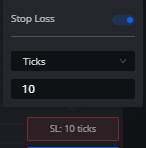
Clicking into the TP lets you customize your Take Profit Limit order that will be placed automatically on an entered trade with a defined distance based on ticks, points or currency you’re aiming to win
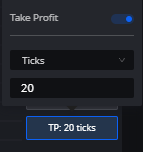
Found in your dropdown for both TP and SL are options to consider your distance from entry by points, ticks, or currency
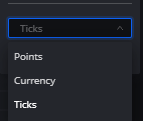
Found at the bottom of the trade panel is where you can either liquidate a trade whilst keeping other orders pending or liquidate and cancel all pending orders. Both of these options should quickly exit you from an active trade
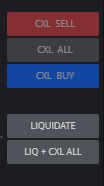
Also found at the bottom of the trade panel is where you can quickly cancel pending orders per side with CXL SELL/BUY or both sides using CXL ALL
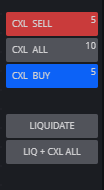
Within your DOM menu under the Trading tab we can scroll into 2 sections
-The order area section allows you to color as well as show/hide the various sections of your trade panel that pertain to the quick cancellation or liquidation of trades and orders found near the bottom of the trade panel, the display at the top of the trade panel regarding displays for instrument change, p/l information and OHLV( open, high, low, volume) information.
-The TIF (Time in Force) section allows you to hide/show the selections for the various how long your pending order can stay active or what requirements would incur a cancellation of your pending orders